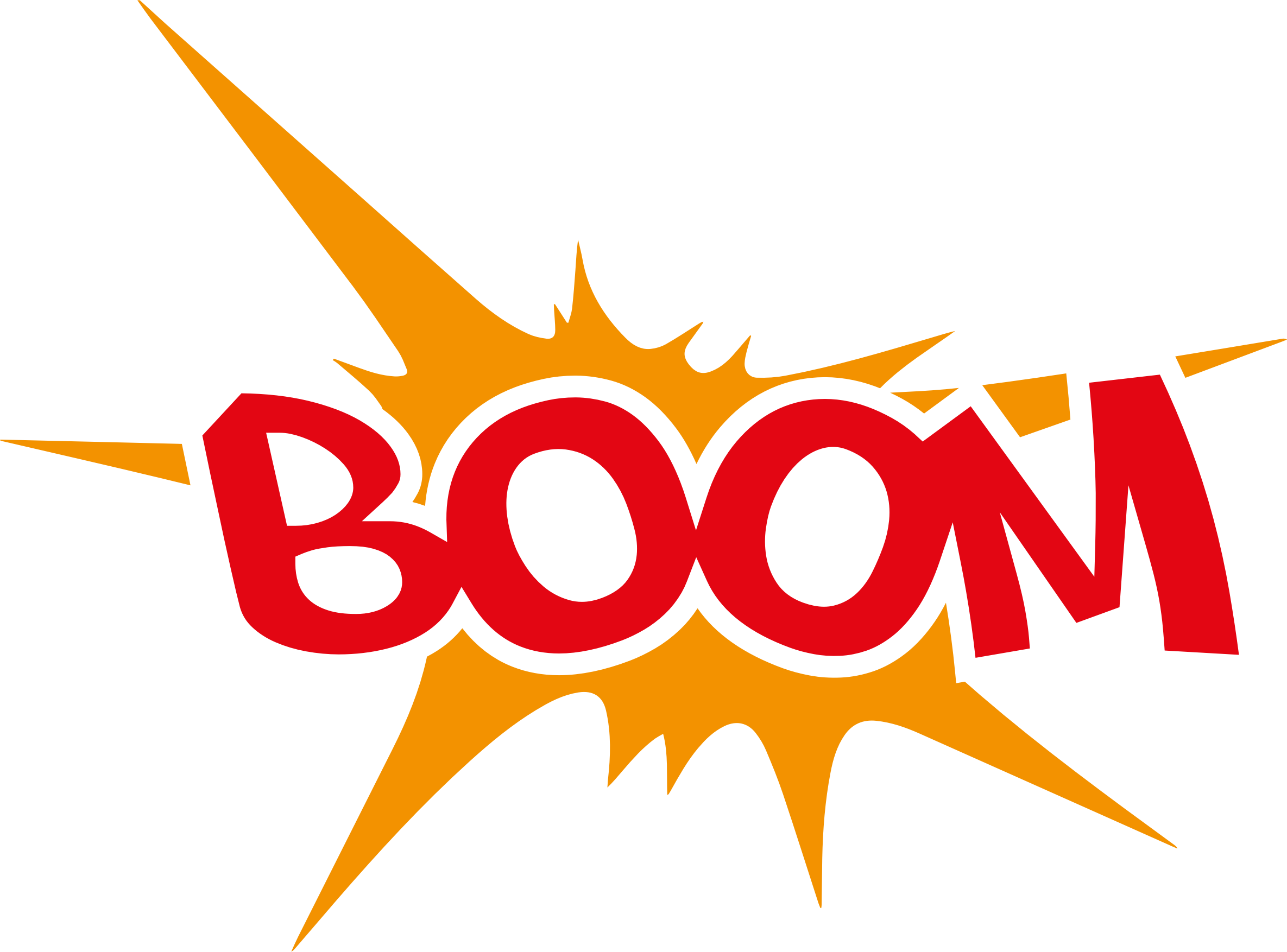Python编写Phidget Relay控制
这几天收拾的时候发现了Phidget,这还是上一个案子客户给的。型号是1014_2,记得是当时拿来做压力测试用的。
过太久都忘了怎么用了,所以再拾遗一下。
因为重装Ubuntu 16.04的系统,所以就从头装一遍phidget在Linux平台上的运行环境。
可参考Phidget官网,这里只是大体说一下。
Linux环境的搭建
安装libusb的开发库
1 | sudo apt-get install libusb-1.0-0-dev |
安装Phidget库
点击下载路径下载Phidget库。
解压后,依次执行:1
2
3./configure
make
sudo make install
检查Phidget库的安装
Software:
下载官方提供的示例
解压后编译HelloWorld.c1
gcc HelloWorld.c -o HelloWorld -lphidget21
运行HelloWorld1
2
3
4
5
6
7
8jasper@jasper:~/phidget/phidget21-c-examples-2.1.8.20151217$ sudo ./HelloWorld
Opening...
Phidget Simple Playground (plug and unplug devices)
Press Enter to end anytime...
Hello Device Phidget InterfaceKit 0/0/4, Serial Number: 381507
Goodbye Device Phidget InterfaceKit 0/0/4, Serial Number: 381507
Closing...
正常情况下,伴随着phidget设备的插入/拔出,能对应的看到Hello/Goodbye的信息。
Hardware:
使用kernal log查看插入/拔出信息:
插入:1
2
3
4jasper@jasper:~$ dmesg | tail
......
[17239.182460] usb 2-1.4: new low-speed USB device number 13 using ehci-pci
......
拔出:1
2
3
4jasper@jasper:~$ dmesg | tail
......
[17262.852520] usb 2-1.4: USB disconnect, device number 13
......
正常情况下插入时用到ehci-pci的device number会在拔出时disconnect掉。
Phidget的python套件安装
下载并解压phidget的python套件1
jasper@jasper:~/phidget/PhidgetsPython$ sudo python setup.py install
可以下载官方示例验证。
至此,Phidget在Linux平台上的Python环境就安装好了。
Phidget的使用步骤
Python API可参考官方API文档
Step 1:设备的初始化和打开
1 | self.device = InterfaceKit() |
Step 2:等待phidget设备的接入
1 | self.device.waitForAttach(10000) |
Step 3:对设备的操作
1 | self.device.setOutputState(output, 1) |
Step 4:设备的关闭
1 | self.device.closePhidget() |
实际操作
手头材料
phidget板: 型号是1014_2(实际上就是4个relay),能做的无非就是当作开关控制线路。
小米电风扇: 小米官网可购,19块好像。
USB线: 延长线更好,能省去不少麻烦。
Micro USB线: 10年以后的Phidget 1014_2采用了Micro USB连接。
实操
因为只是为了控制电风扇的开关,所以USB的四条线我们只用电源正级和接地就好,因为用不到数据部分,所以D+/D-就不用管了。
将USB小的那头剪去,并扯出红线和黑线。将红线剪下一半。然后按照下图连接Phidget和风扇就好。这里在连风扇的USB时很麻烦,有延长线的话就简单多了,但是我这里就一条,舍不得浪费….接风扇的时候连USB长的那两条即可,中间那两个是数据传输用的。
连好后的总体效果如图:
控制代码如下:1
2
3
4
5
6
7
8
9
10
11
12
13
14
15
16
17
18
19
20
21
22
23
24
25
26
27
28
29
30
31
32
33
34
35
36
37
38
39
40
41
42
43
44
45
46
47
48
49
50
51
52
53
54
55import time
from Phidgets.PhidgetException import *
from Phidgets.Devices.InterfaceKit import *
class TestPhidget(object):
def __init__(self):
pass
def __enter__(self):
try:
self.device = InterfaceKit()
self.device.openPhidget()
self.device.waitForAttach(10000)
return self
except PhidgetException, e:
exit(1)
def relayOn(self, output):
self.device.setOutputState(output, 1)
time.sleep(1)
def relayOff(self, output):
self.device.setOutputState(output, 0)
time.sleep(1)
def __exit__(self, e_t, e_v, t_b):
try:
self.device.closePhidget()
except PhidgetException, e:
exit(1)
def test():
import optparse
parser = optparse.OptionParser()
parser.add_option("-n",
dest = "counts",
action = "store",
help = "Number of test counts"
)
(options, args) = parser.parse_args()
counts = int(options.counts)
with TestPhidget() as testphidget:
time.sleep(1)
for i in range(0, counts):
testphidget.relayOff(3)
time.sleep(7)
testphidget.relayOn(3)
time.sleep(5)
if __name__ == '__main__':
test()
这些统统可以在官方API文档里找得到。
效果就是控制风扇的开关。仅此而已(好无聊@@)
结语
想了解更多Phidget的信息可以查看官方网址。
想要了解1014_2原理的可以参考这里,只要你学过高中物理,我觉得理解应该没有问题。